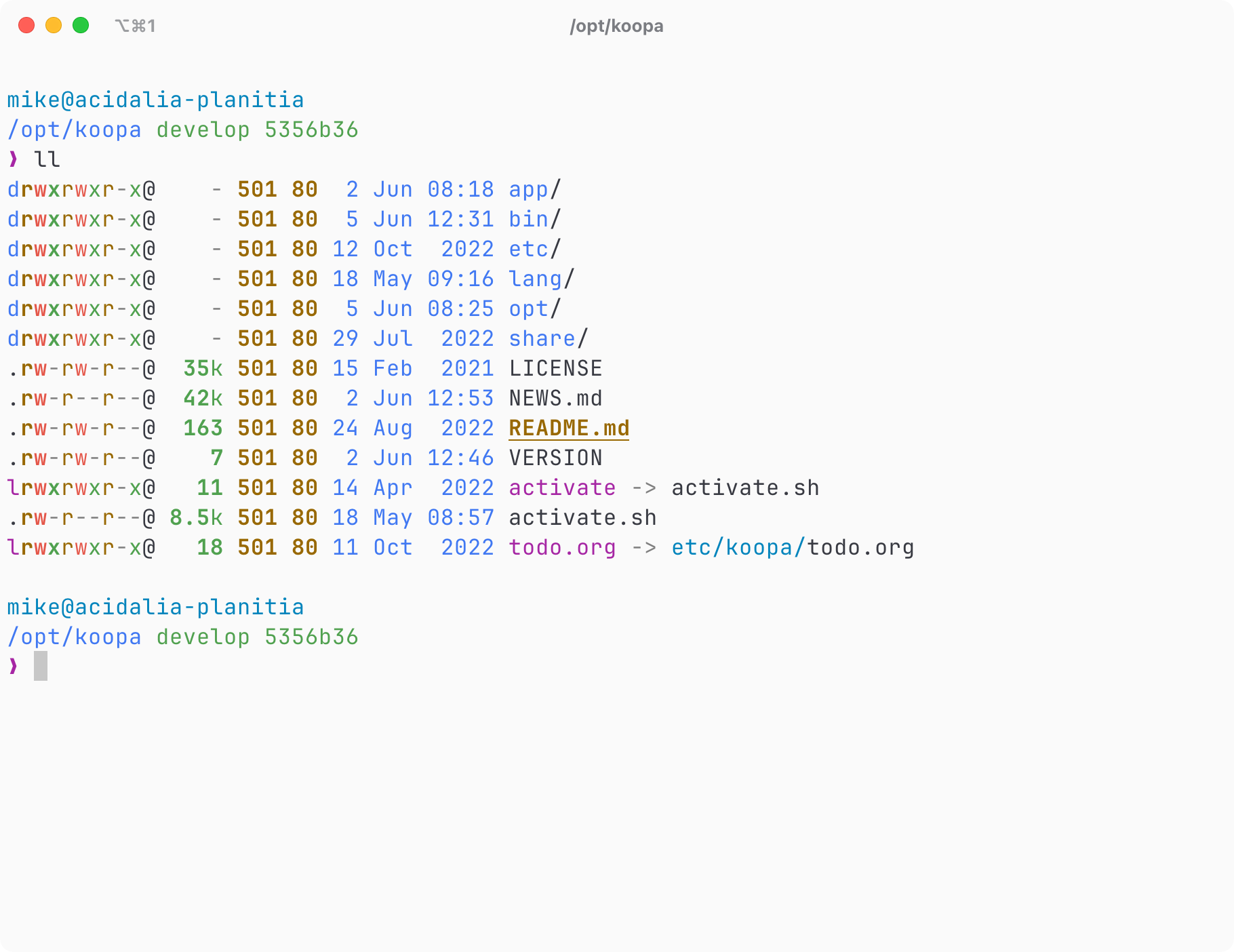
__
.,-;-;-,. /'_\
_/_/_/_|_\_\) /
'-<_><_><_><_>=/\
`/_/====/_/-'\_\
"" "" ""
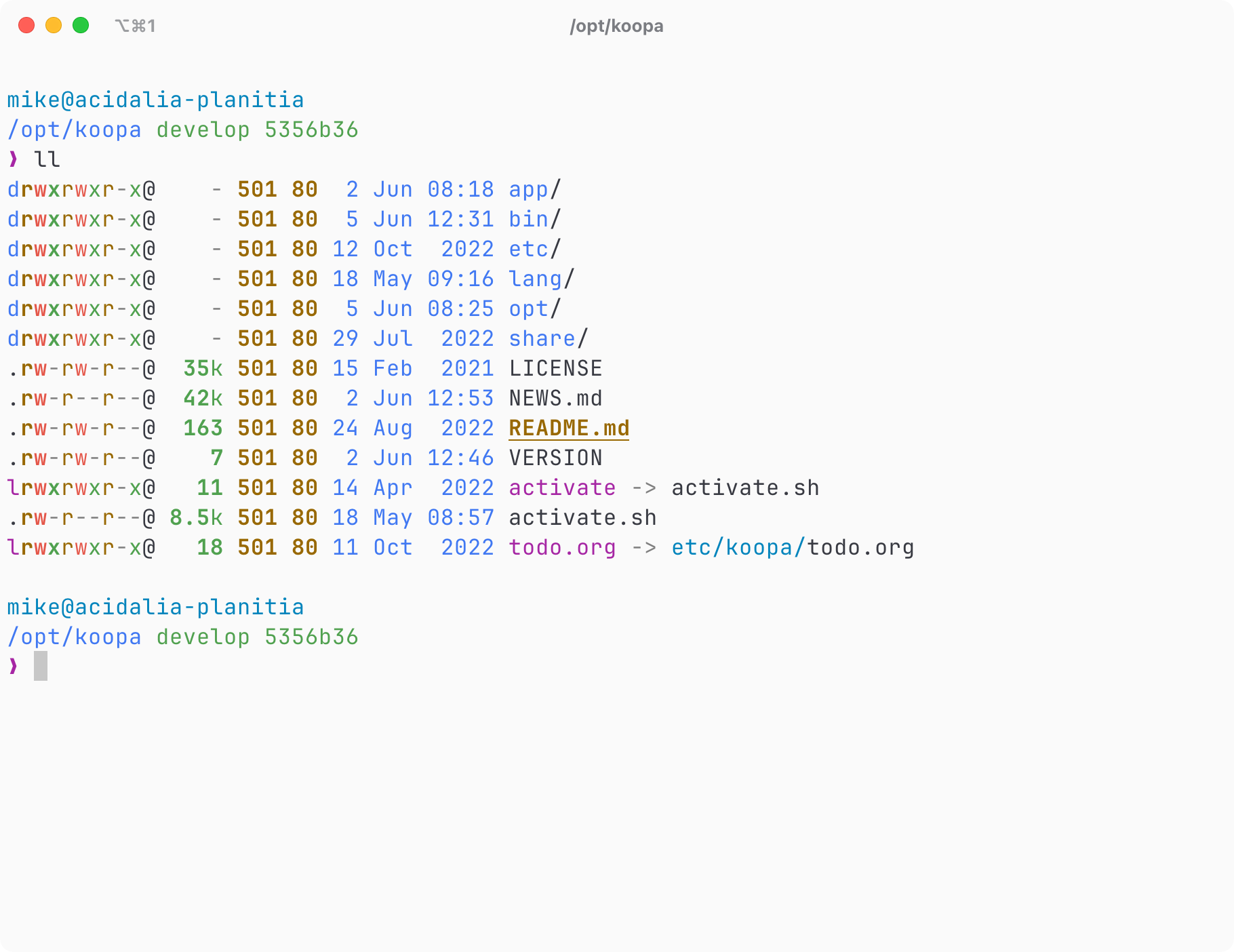
Source code is available on GitHub.
~/.local/share/koopa-bootstrap
automatically when necessary.cp, curl, find, git, grep, mkdir, mktemp, mv,
rm, sed, tar, unzip.Xcode Command Line Tools are required.
xcode-select --install
The command line tools will install into /Library/Developer/CommandLineTools.
if [ "$(id -u)" -eq 0 ]
then
apt-get update
apt-get --quiet --yes install sudo
fi
sudo apt-get update
sudo apt-get \
--no-install-recommends \
--quiet \
--yes \
install \
bash \
build-essential \
ca-certificates \
coreutils \
curl \
findutils \
git \
locales \
lsb-release \
procps \
python3 \
unzip
if [ "$(id -u)" -eq 0 ]
then
dnf -y install sudo
fi
sudo dnf -y install \
automake \
bash \
coreutils \
curl \
findutils \
gcc \
git \
make \
procps \
python3 \
unzip
The install script will prompt to determine whether you want a shared install for all users, or for the current local user only. It will also ask about dotfile configuration and whether your shell profile configuration file should be modified.
sh -c "$(curl -LSs https://koopa.acidgenomics.com/install)"
Alternatively, download the install script as a temporary file and then execute.
install="$(mktemp)"
curl -LSs -o "$install" https://koopa.acidgenomics.com/install
chmod +x "$install"
"$install"
Here’s how to install koopa non-interactively, which is intended primarily for building Docker images.
curl -LSs https://koopa.acidgenomics.com/install \
| sh -s -- --non-interactive
Note that this step is not required for a shared installation on Linux, which
writes a configuration file into /etc/profile.d/zzz-koopa.sh instead.
To activate koopa on login, add these lines to your shell configuration file:
# koopa shell
# https://koopa.acidgenomics.com/
# shellcheck source=/dev/null
XDG_CONFIG_HOME="${XDG_CONFIG_HOME:-${HOME}/.config}"
if [ -f "${XDG_CONFIG_HOME}/koopa/activate" ]
then
. "${XDG_CONFIG_HOME}/koopa/activate"
fi
Not sure where to source activate in your configuration? Here are some general
recommendations, in order of priority for each shell. These can differ depending
on the operating system, so refer to your shell documentation for details.
.bashrc, .bash_profile.profile.profile.zshrcRestart the shell.
Koopa should now activate automatically at login.
You can verify this with command -v koopa.
Koopa supports installation of many bioinformatics applications. Currently
supported apps can be see using TAB autocompletion with
koopa install <TAB>. To install the recommended default stack, run
koopa install-default-apps, or install all supported apps with
koopa install-all-apps.
The current system configuration can be checked with koopa system check. This
is powered internally by our r-koopa package, which requires R to be installed.
Configure the current user’s environment using our dotfiles repo, which is currently powered by chezmoi.
koopa install dotfiles
koopa configure user dotfiles
If you are installing behind a corporate firewall, you may need to export
http_proxy in the current shell session for koopa and bootstrap dependencies
to download successfully. Please file an issue on GitHub if you encounter any
connection issues during installation.
© 2018-pres. Acid Genomics LLC.